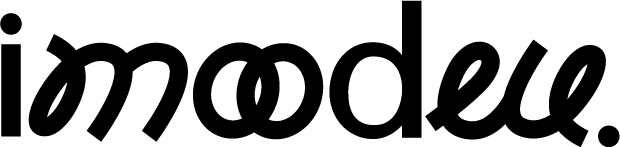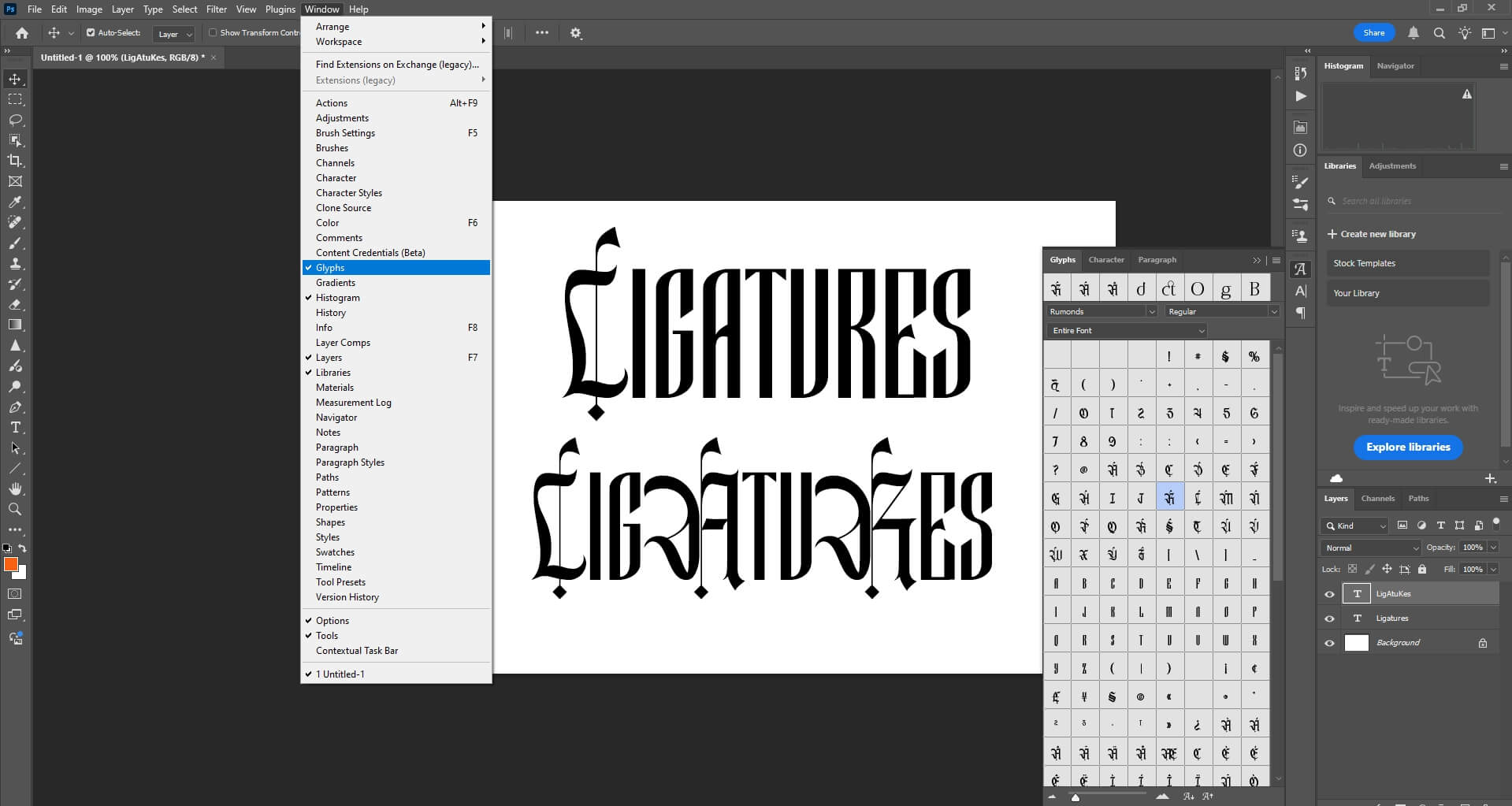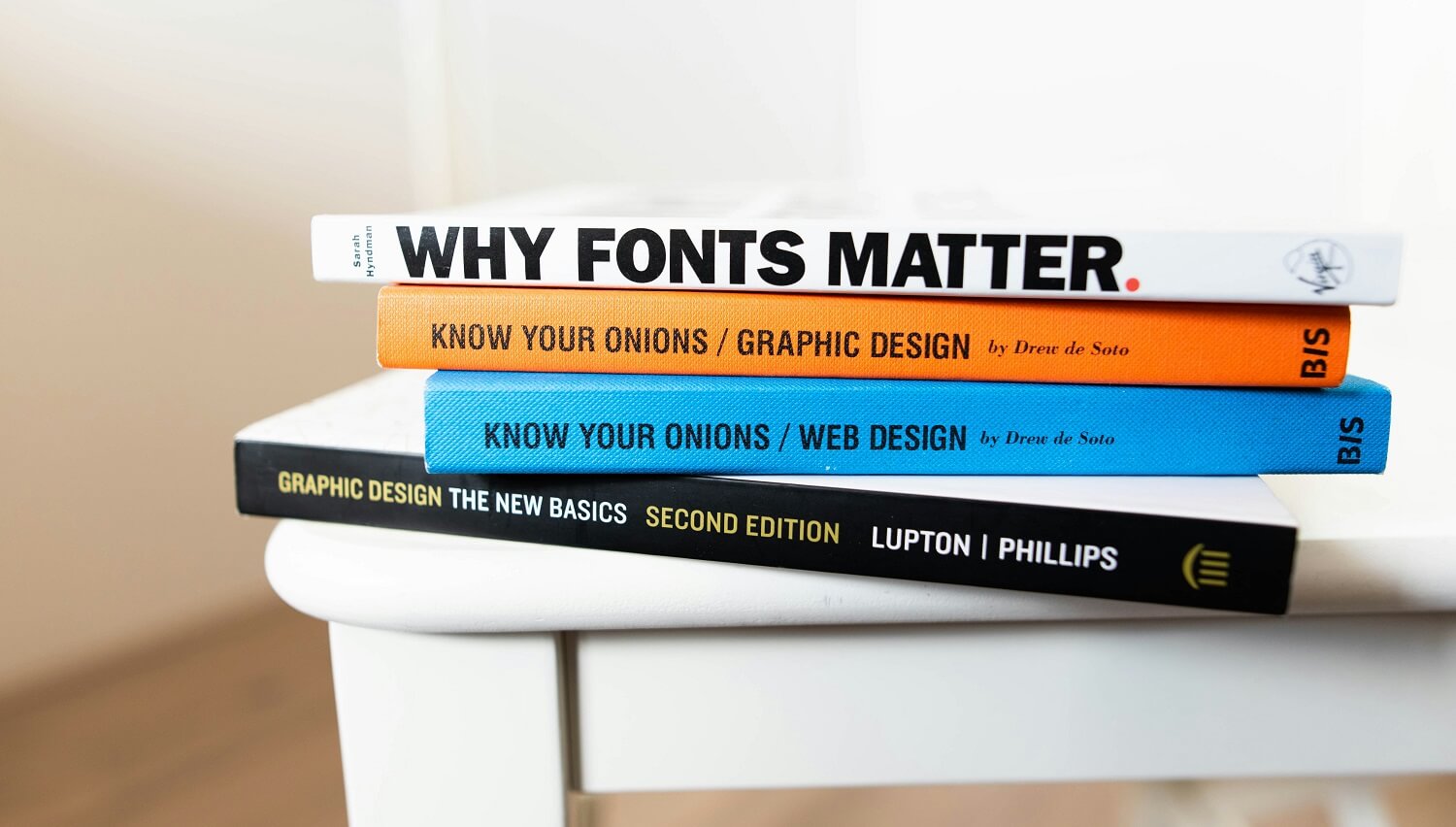To use alternate ligatures in Photoshop, you can take advantage of the OpenType features to access custom ligatures and alternate characters for supported fonts. Here’s how to do it:
- Open the Character Panel:
- Make sure your text layer is selected.
- Go to Window > Character to open the Character panel, or press Ctrl + T (Windows) / Command + T (Mac) to open the Type Tool.
- Select a Font that Supports Ligatures:
- Not all fonts support ligatures or alternate characters. Look for OpenType fonts (OTF format) that offer ligatures and stylistic alternates, such as Adobe Fonts or other premium fonts.
- Enable Ligatures:
- In the Character panel, look for the ligature icon, often displayed as two overlapping letters, like “fi.”
- Click on this icon to enable standard ligatures. If the font supports ligatures, it will automatically apply the default ligature characters.
- Access OpenType Options for Alternate Ligatures:
- To apply alternate ligatures, right-click the selected text and go to OpenType > Stylistic Alternates (or choose show alternates for selection). Here you’ll find various options:
- Stylistic Alternates: Enables alternate character forms if the font has them.
- Discretionary Ligatures: Offers more decorative ligatures, often used for ornamental text.
- Swash: Applies decorative flourishes on certain characters.
- Titling Alternates: Shows alternate versions for uppercase letters, often optimized for headings.
- To apply alternate ligatures, right-click the selected text and go to OpenType > Stylistic Alternates (or choose show alternates for selection). Here you’ll find various options:
- Using the Glyphs Panel:
- For more control over each character, go to Window > Glyphs to open the Glyphs panel.
- This panel shows all characters available in the selected font, including ligatures and alternate characters. Double-click any character in the Glyphs panel to replace it in your text layer.
Using the Glyphs panel and OpenType options will allow you to experiment with different styles and choose the perfect ligature or alternate character for your design. This is especially useful for creating custom typography with unique flair.